Setting Up VS Code For Haskell Development
Today I will be going over which Visual Studio Code extensions I use for Haskell development. Generally, I use Vim and its associated plugins for all my development need. However, I decided to switch things up and give VS code a try. So far, I am enjoying the accessibility, feature set, and customizability of VS Code and thought I would share how I have set it up for Haskell development.
The key, quality of life, features I require from my editor when writing code are:
- Syntax highlighting
- Compilation errors and warnings
- Type definitions on hover
- Goto definitions
- Autocomplete
- Formatting
There were a few plugins that offered most, if not all, of these features. The notable plugins are:
I opted to use the Haskero plugin because it provided the features I desired, as well as an easy installation process. I did use the Haskell Language Server plugin as well, and enjoyed it. However, the Haskell Language Server requires a few more dependencies, namely the Haskell IDE Engine which is a little more involved when it comes to installation. If you do want to use the HIE, I’d recommend you check out this tutorial.
Installing Haskero
Installing Haskero is easy! Just go the extensions viewer (Ctrl-Shift-x) and search for Haskero, then click install! Haskero does rely on Stack, which you should have installed if you’re working with Haskell. But, if you don’t have Stack, check them out here; or just run this command to install:
curl -sSL https://get.haskellstack.org/ | sh
Haskero utilizes intero which you can build into your Stack project by running:
stack build intero
Formatter
Haskero doesn’t come with a built-in formatter, so if we want to use one we will have to install it also. I will be using brittany as my formatter. But I recommend also checking out stylish-haskell and hindent as well.
To get brittany first you will need to install the source code. If you’re on Arch or Manjaro linux you and have there is an AUR package you can install easily. Using aura you can run:
aura -A brittany
If you don’t have access to the AUR check out the install instructions for brittany here.
Once brittany is installed on your system you’ll also need to enable the VS code extension. Navigate to the extensions viewer (Ctrl-Shift-x) again, search for brittany and click install! Now you can format your files by using the Format Document command (Ctrl-Shift-I). If you want to format on save, open User Preferences (⌘ , or Ctrl ,), then add: "editor.formatOnSave": true.
Write Some Code!
Now you that you have VS Code setup for Haskell development, it’s time to dive in and write some code! I’m still a novice Haskeller myself, and would love to hear what projects everyone is working on. Also, if you have any recommended VS Code extensions I would love to hear about them in the comments section below!
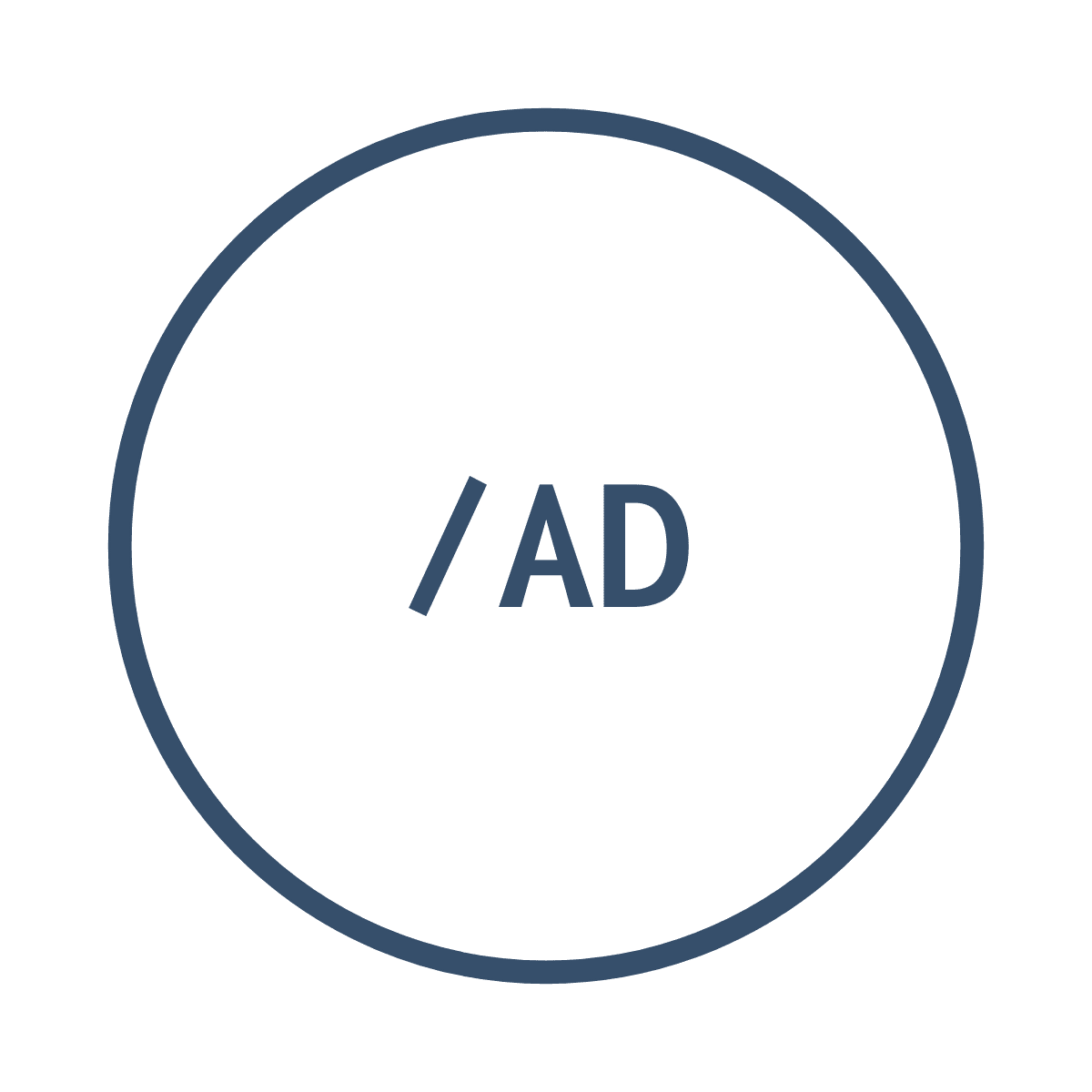


Leave a comment