Writing A Unix Shell in Haskell - 1
In my previous post I gave some background and talked about project goals. It’s not required, but I’d check it out if you haven’t.
Getting Started
Before we can start writing code, we will need to setup the project structure and name our shell. Being the creative genius that I am (I’m not) I decided to name my unix shell Ash for Alex-SHell. To build the project itself, i’m going to use stack. Stack is a cross-platform utility for building Haskell projects that is very user-friendly. Stack takes care of a lot build tasks, like downloading dependencies, behind the scenes. To get stack, run:
curl -sSL https://get.haskellstack.org/ | sh
Or, if you’re on Arch or Manjaro you can just use pacman:
sudo pacman -S stack
Creating the Project
Next we will run stack to build the basic project structure.
stack new ash
The new command will create the following files and directories
.
├── LICENSE
├── Setup.hs
├── app
│ └── Main.hs
├── ash.cabal
├── src
│ └── Lib.hs
├── stack.yaml
├── package.yaml
└── test
└── Spec.hs
Configuring the Project
This structure will work just for most projects. However, I moved some files around like so:
.
├── LICENSE
├── Setup.hs
├── Ash
│ └── Core
│ └── Main.hs
├── Ash.cabal
├── stack.yaml
├── package.yaml
└── test
└── Spec.hs
And in the package.yaml file, I changed the source-dirs: field to Ash/. Whenever you make changes to your project structure, or need to add dependencies, you will need to update the package.yaml file to reflect those changes.
Because I removed the Lib.hs file, we will need to modify Main.hs before we can build and run the project. In Main.hs remove the import statements and change the main function to:
main :: IO ()
main = putStrLn "Hello World!"
Putting it All Together
Now we can check and make sure everything is working. Run:
stack setup
stack build
This may take awhile if its the first time you’re running stack. Stack will download and install any requisite dependencies for your project, including GHC (The Glasgow Haskell Compiler). Once the build stage is finished we can run:
stack exec Ash-exe
And we should see "Hello World!" printed to the console! The last thing we should do is initialize the project with git or some other form of version control.
Conclusion
That takes care of setting up the project, in my next post we will start to implement the basic lifetime and interpreter loop for Ash. If you have questions or comments, please feel free to leave them in the comment section below. Also, all the code for Ash can be found in my GitHub repo here.
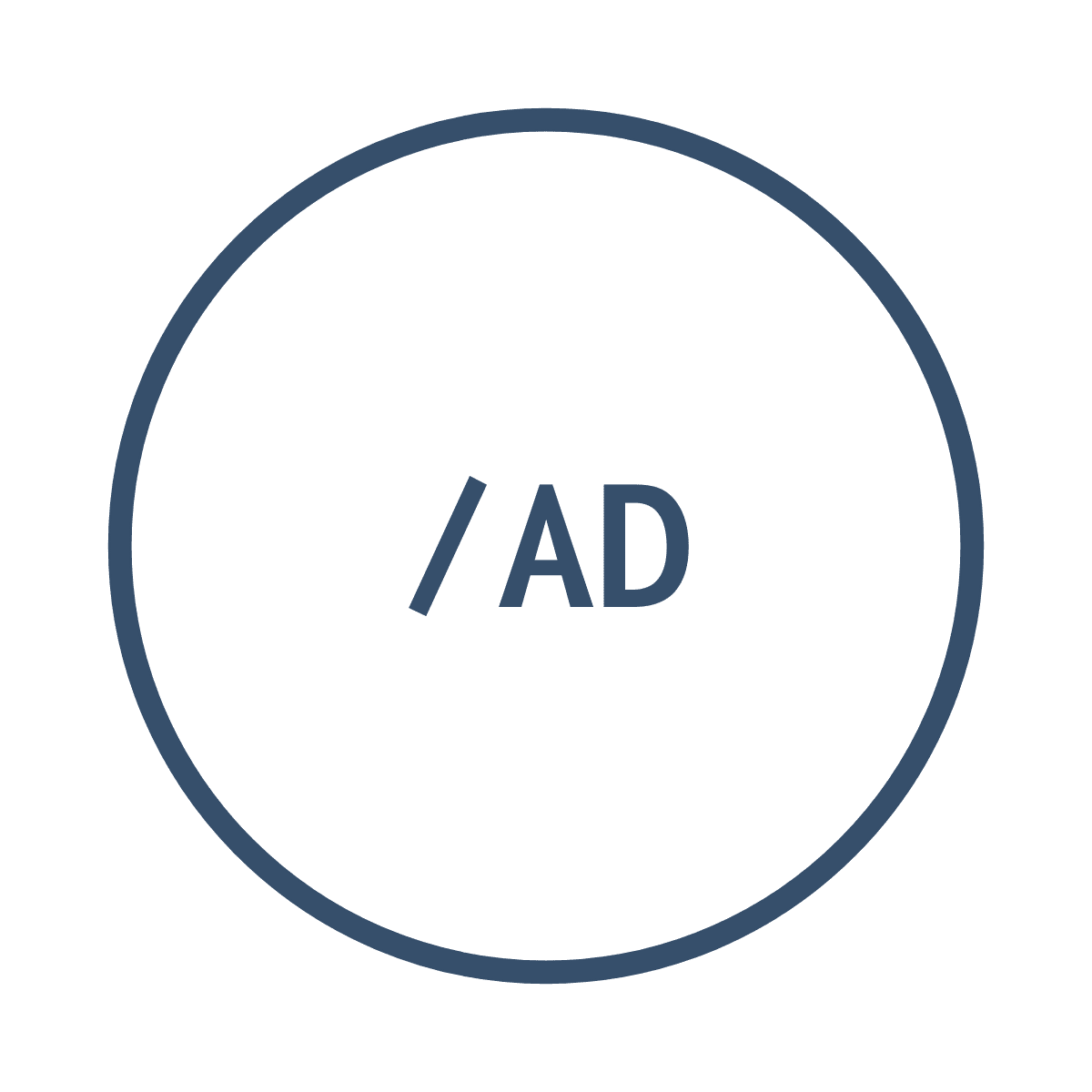


Leave a comment